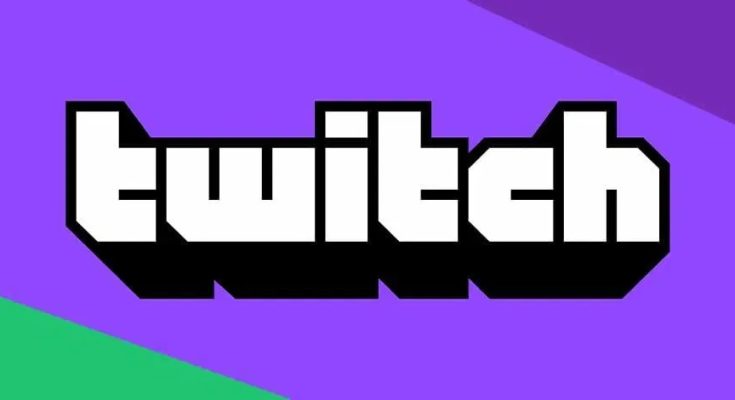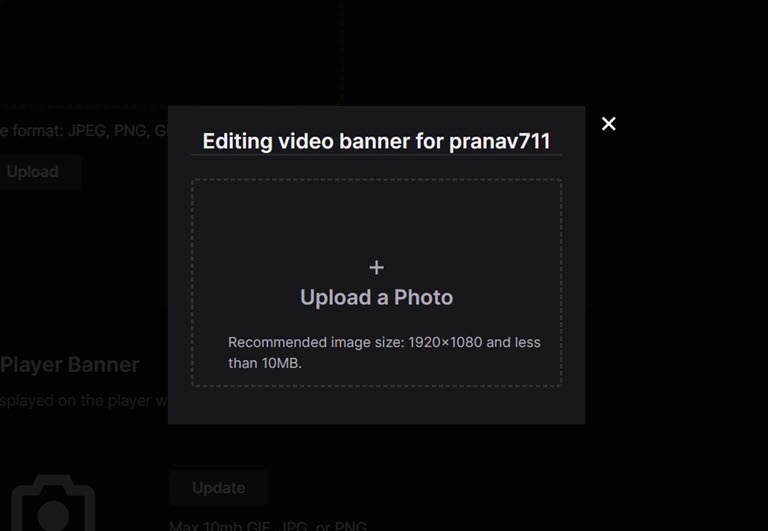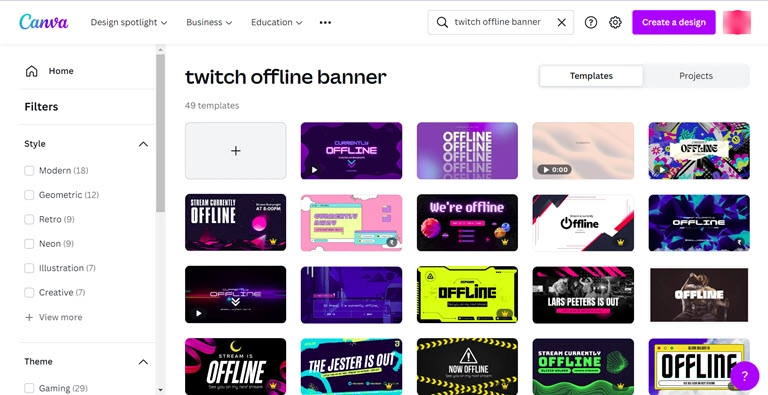Are you looking to change Twitch Offline Screen? If so, you’ve arrived at the proper location!
If you are a Twitch streamer, you must have an offline screen that effectively displays your channel. It is because viewers will see your offline screen rather than your live stream when you are offline.
Your offline screen banner is what shows when you are not live on your channel. The default Twitch offline image is a black page with the Twitch logo in the center. As a streamer, you have complete control over your offline screen.
This guide will walk you through the procedures required to make this modification. It’s a rather straightforward procedure, but there are a few things you should know before beginning.
If you wish to change your offline Screen on Twitch, there are a few things you must understand. This article explains how to update your Twitch offline image, including things to remember when making one and the necessary processes. It also describes how to use an internet tool to design a personalized banner for your Twitch offline screen.
Let’s start immediately.
What is a Twitch Offline Screen?
You can display an attractive “Twitch Offline Screen” when you are not actively streaming on Twitch but still want to maintain your audience’s attention.
A free Twitch offline screen is the image or video that appears on your channel when you are not broadcasting. It is an excellent opportunity to market your channel and tell viewers what to expect from your content. You can also use it to showcase your brand or personality.
Your Twitch offline screen is the first thing your viewers will see when they visit your channel. Therefore it is essential to make a positive impression. An offline screen, from a simple graphic or message to an intricate animation or video, might be anything. You may also use your offline screen to promote your other social media outlets and Livestream schedule.
What Should You Know When Inserting an Offline Screen on Twitch?
There are several factors to consider. Here is some advice:
- Ensure that the image or video is the appropriate size. For example, the recommended dimensions for a Twitch offline screen are 1920 pixels by 1080 pixels with a 16:9 aspect ratio.
- The banner must be less than 10 MB
- You want to ensure the image is high quality & represents your channel well.
- If you want to use an image, make sure it is in JPEG, PNG, or GIF format.
- You can use an online tool like Snappa or Canva to create a custom image for your offline screen.
- Ensure that the offline screen’s content is appropriate for all audiences. Remember that anyone can view your Twitch channel, so maintain a family-friendly offline screen.
Now that you understand what an offline screen is and what to consider when designing one let’s go to the procedures required to modify your Twitch offline screen.
How to Change Offline Screen on Twitch?
Follow these steps:
- First, open up the Twitch website on your browser and sign in to your account.
- On the top-right corner, tap on your profile icon and select Settings from the menu that appears.
- Under the Settings window, switch to the Channel & Videos tab.
- Now on the next window, switch to the Brand tab.
- From there, scroll down to the Video Player Banner section and tap on the Update button next to the banner.
- You can then select one of the available options or upload an image of your own.
How to Create a Banner for Twitch Offline Screen?
If you want to create a personalized banner for your Twitch offline screen, we recommend using a web-based editor such as Snappa or Canva. These tools make it simple to generate high-quality photos of the proper dimensions for a Twitch offline screen maker. They also supply you with editable, pre-made templates that you may use for your channel.
ALSO SEE: Fix ‘This Plugin is Not Supported’ Error
Here is how to create a Twitch offline banner on Canva:
- Visit Canva.com
- On the search box present on the homepage, type “twitch offline banner.“
- Canva will show you many templates that you can select and edit.
- Please choose one of the templates from the list that best fits your requirements and start editing it.
- Download the banner after creating it and upload it to your Twitch account.
FAQs
How big is a Twitch offline screen?
The recommended resolution for a Twitch offline screen is 1920×1080 pixels with an aspect ratio of 16:9.
Can your Twitch offline screen be a GIF?
Yes, you may use a GIF as your Twitch offline screen. Just ensure that the file size is under 10 MB and that the material is suitable for all audiences.
What is a Twitch offline screen?
A Twitch offline screen is an image displayed on your channel when you are not streaming.
Can you edit Twitch panels on mobile?
Yes, mobile devices can edit Twitch panels. Launch the Twitch app, navigate your channel page, and tap the Edit Panels button. You can then add, alter, or delete panels as necessary.
Conclusion
A Twitch offline image is an excellent method to keep your channel active while you are not streaming. It is rather simple to alter the offline screen on Twitch.
This article summarizes the Twitch offline screen size, including what to consider while developing and how to modify it. It also includes instructions for designing a banner for the offline screen. You can accomplish this with an online tool like Snappa or Canva. Finally, ensure that the content on your offline screen is appropriate for all audiences.