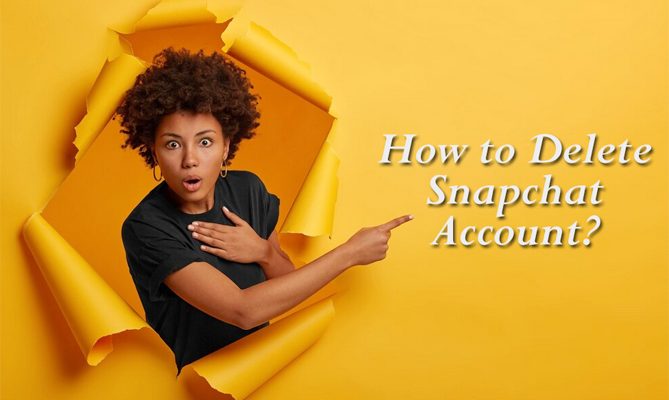Snapchat is a widely known social media platform. We release new filters and features daily to keep users engaged with the app. However, there may be occasions when you choose to distance yourself from the realm of social media or cease its usage.
The increasing popularity of this platform has also raised concerns about users’ online privacy and security. Snapchat has received criticism in the past for its handling of user data.
Regardless of your motive, deactivating your Snapchat account is a simple procedure. Here, we’ll provide a simple, step-by-step guide on deactivating your Snapchat account.
How to back up Snapchat data on a PC browser
Using a PC browser is the most easy and efficient method to protect your data. Here are the steps to back up your data using a PC browser:
1. Go to accounts.snapchat.com and log in with your credentials.
2. Select the “My Data” option from the menu.
3. Enter a valid email address at the bottom of the page and click the “Submit Request” button.
4. Additionally, you can incorporate your Snapchat memories and conveniently filter the export data by date range.
5. Snapchat will send you a link to the email address you provided for verification.
6. Click the link to download the .zip “MY Data” onto your computer or another storage device.
How to back up Snapchat data on Android or iOS application
Follow these steps to quickly backup your Snapchat data on both Android and iOS applications:
1. Launch your Snapchat app.
2. Tap on your profile image located in the top left corner.
3. To access the “Account Settings” screen, click the settings icon in the top right corner.
4. Go to Account Settings and look for the “My Data” option under Account Actions.
5. Please provide your username or email address. Next, click on the verify button to complete the verification process.
6. Please input your password and click on “Next” to proceed. It will lead you to the screen labeled “My Data.”
7. Please provide and confirm your email address on the “My Data” screen. Once you’re done, click on the “Submit Request” button.
8. An email will be sent to you containing a link from Snapchat. Click on the link.
9. To continue, you’ll need to log in to your account using the web browser on your mobile phone instead of the app.
10. After logging in, you can easily download a zip file called ‘My Data.’
How to Delete a Snapchat Account
You can temporarily deactivate your Snapchat account to take a break. The process is straightforward and can be done on a PC browser or through the Snapchat app on a mobile device.
Here are the steps to delete your Snapchat account using both methods.
Method 1: Deactivating a Snapchat account on a computer
Here are a few simple steps to temporarily deactivate your Snapchat account on a computer or PC:
1. To start, open a web browser and head to the Snapchat website. Alternatively, you can visit https://accounts.snapchat.com/.
2. Sign in to your Snapchat account with your username or email and password.
3. Just click “Delete my account” right under the welcome screen.
4. Enter your username and password on the designated page to delete your account and click “Continue.”
5. If you enter the correct username and password, your Snapchat account will be deactivated for 30 days.
Method 2: Deactivating your Snapchat account using an Android or iOS app
Follow these steps to delete your Snapchat account using the mobile app:
1. Launch your Snapchat app.
2. Tap on the profile image located in the upper left corner.
3. To access your account settings, click the gear or settings icon in the top right corner.
4. Go to the “Support” section in the “Snapchat Settings” menu and tap on “I Need Help.”
5. To delete your account on Snapchat, go to the “Snapchat support” screen and search for “delete account.” From the search results, choose the “Delete MY Account” option.
6. Locate the account portal link on the screen and tap it to continue.
7. Please provide your Snapchat username and password. Next, tap the “Continue” button.
8. If you’ve followed all the steps, Snapchat will deactivate your account for 30 days.
How to Reactivate Snapchat account
If you have a change of heart and want to reactivate your Snapchat account after temporarily deactivating it, you can do so. However, it is essential to note that you must reactivate it within the 30-day grace period provided by the platform.
The reactivation process is simple and can be completed in just a few steps:
1. Access Snapchat on your mobile app or web browser.
2. Sign in or log into your Snapchat account with your login information.
3. When your account is deactivated, Snapchat will show a message to let you know. Do you want to reactivate your account? Please select “Yes” by tapping or clicking.
4. An email will notify you that your Snapchat account has been restored.
Note: It may take some time to reactivate your account, ranging from a few minutes to a maximum of 24 hours. Restoring your data may take a little while. However, after logging in, Snapchat will restore your data. All your data will be restored, such as Snapchat stories, memories, friends, chats, and more.
How to permanently Delete a Snapchat Account
Regrettably, it is not possible to delete a Snapchat account directly. You must go through a 30-day deactivation period to delete your Snapchat account.
If you want to get rid of your Snapchat account for good, follow these simple steps:
1. To deactivate your Snapchat account, follow the instructions in the previous section.
2. Avoid accessing your deactivated account for 30 days.
3. Your Snapchat account will be permanently deleted after 30 days.
Once your account is deleted permanently, it cannot be reactivated. All your data, including memories, friends, device data, and location, will be permanently deleted.
Note: Please be aware that Snapchat retains specific personal data for business, legal, and security purposes. It is stated in Snapchat’s privacy policies. It also includes information about your transactions and the terms of service that have been agreed upon.
Deactivating vs. Deleting Snapchat
Remember that deactivating an account is a temporary action, while deleting an account is a permanent one. If you want to temporarily step away from Snapchat without losing your data, you can select the “deactivate” option. Alternatively, you can opt for the “delete” feature if you choose not to utilize the app.
When you deactivate Snapchat, your account will be temporarily disabled. Your account will not be visible to your friends or other users. You won’t be easily discoverable on the platform. Rest assured, Snapchat will save your account data, including your snaps and chats. You can reactivate your account if you ever want to return to Snapchat.
However, deleting Snapchat means permanently deleting your account. Once it’s gone, there’s no way to bring it back or make it work again. You won’t be able to access your account. You will lose all your data, including photos, messages, and conversations. It’s essential to consider the option of deleting your Snapchat account. Once it’s deleted for good, there’s no way to recover it.