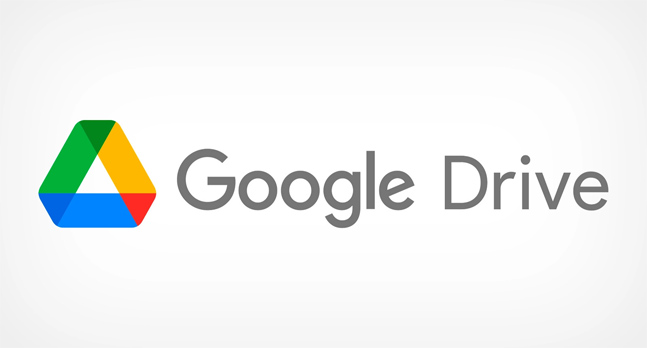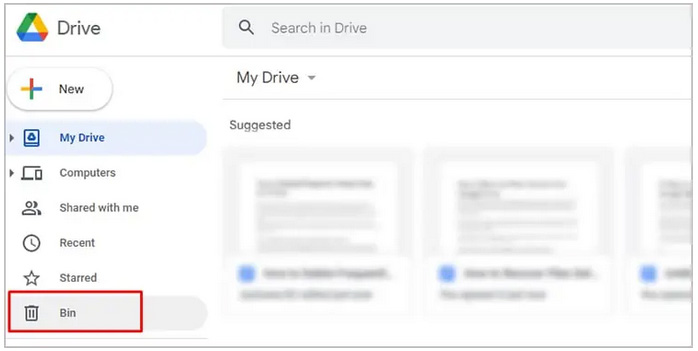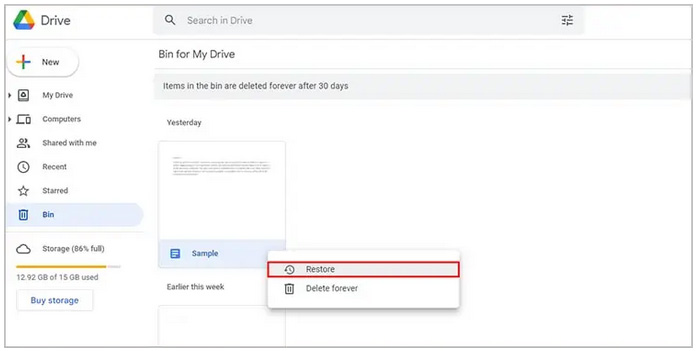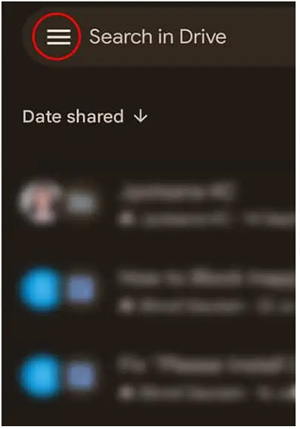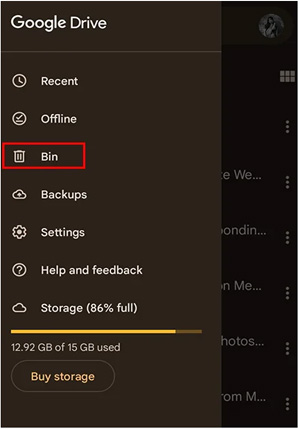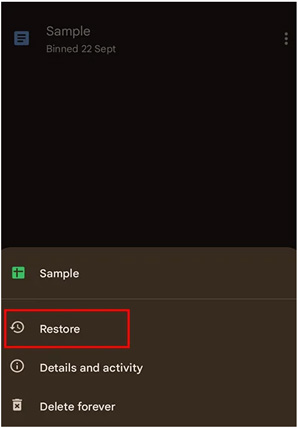Recover Deleted Google Drive Files: Accidentally deleting important files is perhaps the worst mistake one could make. Google Drive is a file storage and syncing service provided by Google. The service, which has approximately a billion users, provides 15 GB of free storage, which you may clear away by deleting files.
When deleting less essential files, you may accidentally erase an important file; what a nightmare! Google Drive, however, includes a feature that allows you to retrieve lost data, but with certain limitations.
How to Recover Deleted Google Drive Files
Google Drive allows you to restore deleted files from the Bin. Your deleted items will remain in the Bin folder for 30 days before being permanently removed. However, remember that once your data have been completely erased, they cannot be recovered. Therefore, retaining a backup of your content on your smartphone is a good idea.
You may restore data from all versions of Google Drive, including the online and mobile app versions. As a result, you may use any of these versions to recover deleted Google Drive files from the Bin.
On Web
In the web version of Google Drive, the methods for recovering a deleted folder are very simple. However, if you use a PC, the online version of Google Drive will be more accessible. To restore lost files from Google Drive’s online version, follow these steps:
1. If you haven’t already, go to Google Drive and sign in.
2. Select Bin from the left-hand side.
3. Please hover your mouse over the deleted file to find it.
4. Right-click the folder and choose Properties.
5. Select Restore.
Google Drive will immediately retrieve your file when you pick Restore. However, a rectangle pop-up will appear on the bottom left part of your window. Select Show File Place to get to the location where your file was restored. To undo the action, pick Undo from the same pop-up menu.
On the Mobile App
You may also recover deleted Google Drive files through the Google Drive mobile app. Google Drive mobile applications are available for iOS and Android via the App Store and Play Store, respectively.
The instructions for restoring a deleted file on Drive are the same for Android and iOS. To restore lost data from Google Drive, follow these steps:
1. First, launch the Google Drive application.
2. Tap the ham burger menu in the upper left corner.
3. Proceed to the Bin.
4. Choose the three dot menu next to the file that you want to restore.
5. Select Restore to recover deleted Google Drive files.
A pop-up will display at the bottom of your screen to notify you of the restoration. You may choose to Undo if you change your mind about restoring the file. It will instantly undo the changes.
FAQ – Recover Deleted Google Drive Files
How to Recover Permanently Deleted Google Docs Files
Files that have been permanently deleted from Google Drive cannot be recovered. The data must be retrieved within 30 days after being deleted from the Bin. Contact a drive specialist if you have not found your deleted file after 30 days.
What Happens to Permanently Deleted Photos?
After 30 days, a file removed from Google Drive is permanently lost. The server is cleared of the permanently deleted file. Because Drive already offers 15 GB of free storage, it must erase deleted files from the server to make space.