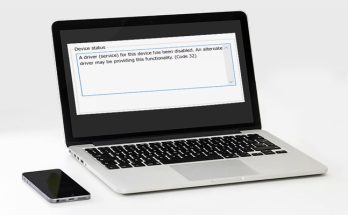This article will explain how to Roll back to Windows 10 from Windows 11. Windows 11 is still getting updates a year after its initial release, which provides new features and enhancements. However, not everyone prefers stability to new features. So, if you’ve had trouble getting your favorite software and programs to work on Windows 11, you may revert to Windows 10.
Microsoft has deprecated and deleted numerous features from Windows 10 as it transitions to Windows 11. If you loved using such features in Windows 10, you might have an unpleasant experience if your PC does not fulfill the Windows 11 hardware requirements. So the best option is to revert to Windows 10.
Things to Consider Before Downgrading from Windows 11 to Windows 10
When you upgrade from Windows 10 to Windows 11, the procedure keeps a copy of Windows 10 on your computer while upgrading to Windows 11.
If you haven’t erased your PC’s ‘Windows.old’ folder, the downgrade procedure will go smoothly. In addition, sometimes, you may need to reinstall specific applications and programs on Windows 10.
There are two methods to roll back to Windows 10 from Windows 11: within 10 days after upgrading to Windows 11 or after 10 days.
Let’s look at each circumstance separately.
Within 10 Days of Downgrading
Within a 10-day reversion grace period, Windows 11 enables you to downgrade to Windows 10 securely. If you haven’t beyond the 10-day rollback period, here’s how to downgrade from Windows 11 to Windows 10 without losing any data:
- Using the Win+I shortcut, go to Settings, System, and Recovery.
- In the Recovery section, click the Go back option.
- Choose a reason for downgrading and click Next.
- Windows will prompt you to check for updates that may resolve your issues. No, thank you.
- Read the instructions before proceeding.
- Click Next once again.
- Select Return to Windows 10.
Following that, your computer will begin the downgrading procedure, which may take some time. Your computer will then restart to finish the rollback procedure. You must wait a while before seeing the Windows 10 home screen with its iconic taskbar and start menu. Now, lets check how to Roll Back to Windows 10 From Windows 11 after 10 days?
After 10 Days, Downgrading
If the 10-day rollback time has passed, the only alternative is reinstalling Windows 10. A method in which you must reinstall Windows 10 from scratch instead of Windows 11.
However, if you execute a clean install, you will lose access to all your previous data and applications on the main Windows drive. That is why it is important to create a backup of vital data.
If you’ve beyond the 10-day rollback deadline, here’s how to reinstall Windows 10 to downgrade your computer:
- Navigate to the Software. Get a section of the Microsoft Windows 10 website and click the blue Download Now button to download the Windows 10 media creation tool.
- Launch the media creation tool and wait for it to load.
- In the bottom-right corner, click the Accept button.
- Click Next after selecting the ‘Upgrade this PC immediately‘ option.
- Let the media creation program install Windows 10 on your machine. During this procedure, make sure you have a solid internet connection.
- When the download is finished, go to the ‘Applicable notifications and licensing conditions‘ page and click Accept.
- By default, the Media Creation tool selects the Nothing option. You may choose one of the three alternatives. To begin the installation procedure, click Next.
- The utility will restart your computer to finish the Windows 10 installation procedure. It will take some time until the Windows 10 setup screen displays.
Meanwhile, if you already have an active version of Windows 11, you won’t need to buy a new license key for Windows 10. Unlike previous versions, Windows 10 license information is connected to your PC and saved on Microsoft’s server.
Alternatively, if you haven’t already upgraded to Windows 11 and want to try it for more than 10 days before being forced to downgrade, check out this tutorial, which explains how to prolong the Windows 11 rollback time.
Final Words To Roll Back to Windows 10 From Windows 11
You can use one of the options listed above to get a more reliable and simple version of Windows on your PC. However, while Windows 11 is still in its early stages, it often encounters problems. Let us know in the comments about your experience with dropping from Windows 11 to Windows 10.